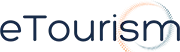Do you want your resort customers to be able to call you on Skype from your website? Or do you want your customers to know that you are online on Skype and that they can initiate a chat session by simply clicking the icon or the button on your website. These are all very common questions and that’s what we are going to cover.
In today’s highly competitive resort industry, any add-on in sales or service you have over your competitors can make the difference. A standout feature for an accommodations’ website is to have the ability to chat with a live person through a website. For instance, using live chat in online customer support service can reduce costs and increase clients’ satisfaction… Thankfully, Skype has made this incredibly easy for anyone to do, and all you really need is a few minutes of your time!
When you’re either online or offline this is what these button/icons look like:
They change into colors or text when you’re offline so web visitors know when they can contact you directly.
Adding Skype Button
To create a Skype Me Button…
First you have to navigate to the Skype website. For a simple Skype button the easiest way is to go to the webpage and follow the simple instructions:
- Enter your Skype username in the field provided.
- Select the Skype button you want to display then preview your button by clicking the “I’m not telling” icon.
- Then select either the Web HTML or Email HTML button located near the heading “Copy & paste this code.” If you will be posting this button on a website, including a forum or message board, choose Web HTML. For email and instant message signatures, choose Email HTML.
- Select all of the text in the code box. You can do this by clicking just to the left of the first symbol and dragging your mouse to the end of the code. Hold down the CTRL key on your keyboard then press the C key once. This will save all the data you just selected to your virtual clipboard.
- Open a text file on your computer. To do this click the Windows Start button then click Run. Type the word notepad into the window that pops up, then click OK. Hold down the CTRL key then press the V key once to paste your HTML code into the notepad file. Lastly, save your document before closing it.
- To add the button, first open the document you created containing the HTML code from the Skype Website.
- Then hold down the CTRL key on your keyboard, and press the A key once to select all the text. After that hold down the CTRL key on your keyboard, and press the C key once to copy all the text.
- Place your cursor in the website design program.
- Hold down the CTRL key on your keyboard and press the V key once to paste the code to your web page.
- Lastly, save your webpage and take the necessary steps to upload your new and improved page onto your website.
Note: In adding a button to your resort website, you should be aware that this is depending on the program you use to build your website; you may have to find the option that allows you to add HTML code to it. Select that option. Also, adding a button to your Content Management System (CMS) would provide the ability to log all chat conversations for future reference and record keeping.
With its low costs as compared to traditional phone services, the convenience and portability, and advanced communication features of both Skype greatly benefits not just resort owners but also their customers. Now is a great time to get started in hotel marketing.