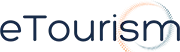|
|
Activate Timeline – 30 Day Preview
Facebook has provided a 30 day curation period for Adminstrators to review the new design, everyone else, including your fans, will see the old design. You can however, skip the 30 day curation period and force the changeover by selecting the “Publish Now” button.
To preview the new timeline visit http://www.facebook.com/pages/status/ and select the appropriate pages for preview.
The new Cover – the biggest design change
Cover is the biggest aesthetic change to your Page. The Timeline now includes a large 851 x 315 pixel banner across the top of your Page. Here’s what Facebook’s Product Director of Ads Gokul Rajaram had to say to Josh Constine of TechCrunch “goal is to symbolize what an organization is all about. For a restaurant it could be a popular menu item, a band could display album cover art, and a business could show a picture of their customers using their product.”
There are some restrictions on what Covers can’t include – calls to actions like “like this page”, “like this page to enter competition”, pricing information, specials, discounts etc. Covers are also restricted form including contact information including your website address. Rajaram says “brands have been very positive because they don’t want to be seen as overly promotional – it’s a turnoff.” Our suggestion is to select a good high quality image that represents your resort or destination. It’s possible to design a Cover to match the branding of your website and reduce the gap between the look and feel of your resorts Facebook page and website.
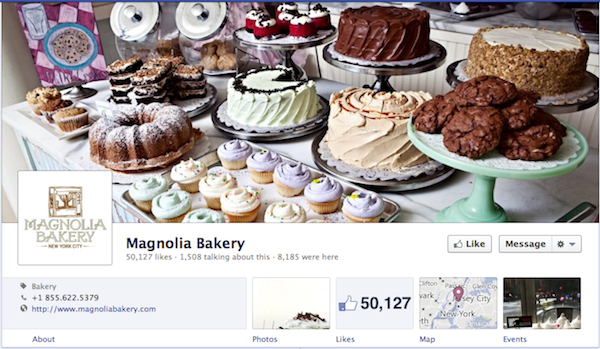
About your Resort
Your Page’s standard profile picture is now displayed under the Cover. This area will also include your total Likes and the number of “people talking about this”. To the left of this shows a description for brands or an address and contact information for local businesses. If you are a brand be sure to check that the About description is copied across correctly from the old design. When testing this functionality there seem to be a problem re-using the existing About information.
Page Apps
Now this is a change we are disappointed about. Using the old design we could force new visitors to an app which displayed a custom designed pages like Gold Coast Accommodation. Using this feature we would direct new fans to a page with certain call to actions. With the new Timeline we are no longer able to direct users to an App. This means custom Apps for your contests, promotions, games, media, coupons, and signup widgets may receive much less engagement from users who find their way to your Page.
In the old design App’s were listed on the left navigation sidebar but have now been moved to the right within the About section under the Cover. There is now only 4 main positions under the Cover above the fold and two are used by Photo’s and the Page’s Like stats. Be sure to prioritise your apps accordingly. You can order the position of the apps by selecting the edit option when hovering over the appropriate App.
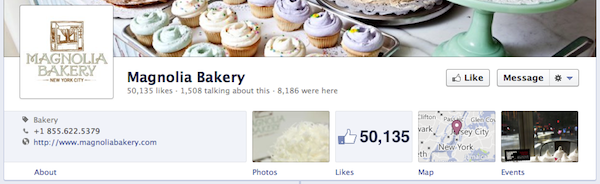
Messages
The new Timeline design includes new Facebook Messaging functionality for your Fans to contact your Page privately. Hopefully this will provide an avenue for guests to communicate complaints with you privately instead of using the public wall. This will potentially be a good tool for customer service.
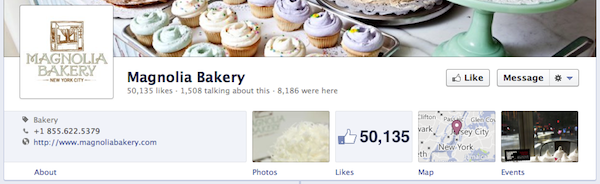
Highlights Feed
When your guests visit your Resorts Page, they will see stories published by your Page, by their friends, and stories from other users that have received a lot of Likes, comments, and shares. This is much different than the dedicated Page-only and other users-only feeds from the old design. A Timeline navigation bar on the left lets users jump to different years in a brand’s history.
Since random user posts that aren’t necessarily positive could appear on your resorts Timeline, the Highlights feed presents branding risks. There is an option to restrict posts being published directly to your Page that can be set by editing the page in Admin. If you do see a negative post that you would like to remove hover over the post and select hide or delete.
Pinned Posts
With the new Timeline you can now pin one of your resorts best posts. This will ensure new fans of your Page are seeing your posts before other posts added to your wall.
Composer
In addition to traditional status, photo, video, and question updates, you can now select to publish special Milestone stories. These milestones might include a completion date of developer or when your resort was launched – founded, started or opened. Once you set the previous milestone you will be able to set customised milestones which might include records such as the number of bookings or the number of guests that have stayed, renovations, new features, securing the exclusive accommodation rights for an event, awards etc. When setting a milestone you are able to include Photo’s which is a good branding exercise.
Admin Panel
The administration area will now drop down appearing as an overlay over the the Timeline. To enter the administration area select the button “Admin panel” on the top right above the Cover. It displays notifications of recent activity such as posts to your Timeline by fans, a list of your most recent Page Message conversations, new Likes, and a snapshot of your Insights data including