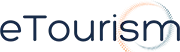Facebook Places may still be new in Australia but it’s no reason for your resort not to begin taking advantage of its potentials.
With nine million Facebook members in Australia alone, there is a huge opportunity to turn these users into prospective guests. There is also a good chance that a number of them have actually been your guests or are going to your resort . That means there is a likelihood that someone will "check-in" to Facebook Places at your resort and by doing that, your establishment will automatically have a Facebook Places page whether you intend to use it or not.
So in order for your resort to make the most out of Facebook Places, you should find your Place. If it’s not there, then create it. After that, claim your business then merge it with your Facebook Fan Page
Here’s how to do it:
Step 1 – Finding your Place
Your Place may have already been created by Facebook or a Facebook user. To see if your Place already exists, search on http://www.facebook.com via the Search bar. If you find your Place, you may proceed through to Step 3.
Otherwise, you may need to physically be located at your store’s location. Once there, launch Facebook Places using your Facebook for iPhone Application or any HTML5-enabled mobile device via touch.facebook.com. Search nearby Places to find your Place. If you are unable to find it, you may add it by clicking the ‘+’ or ‘Add’ icon.
Step 2 – Creating your Place
Creating your Place on Facebook is easy. To add a new Place, enter your Place’s name and description (this can be edited later on). Click add. You have now successfully created your Place and you may check-in.
Step 3 – Claim Your Resort
Log in to www.facebook.com, search for and select the name of your Place. Click on “Is this your business?” to claim your Place.
A box will appear saying that by claiming this Place, it will turn into a Facebook Page. If you have an existing Page, it’s okay as you can merge it later. Now, mark the tick box that certifies you as the official representative of your resort.
Then it will instruct you to choose only one of 2 methods of verifying your ownership of your Place:
* Email verification: Add your business email address as a secondary email address on your personal Facebook account. Your business email address must have a domain name that is clearly related to your business (i.e. NAME@etourism.com). There’s a link for instructions on adding a secondary email address to your personal Facebook account.
* Document verification: Provide a scanned or photographed copy of a utility or phone bill that includes your business name and business address. Upload them in .jpg or .pdf file. Although, when we tried to claim eTourism, they asked us to submit both. Just make sure that both documents are available, in case.
After that, you’re done. But Facebook notes that a response to your request may be delayed.
Merging your Facebook Place with your Facebook Page (Optional)
You will be able to manage your business centrally on Facebook if you choose to merge your single Place and Page. This includes posting status updates, photos, and links. Most importantly, all of the people who Liked your Facebook Page will remain connected to your business and you can continue interacting with them.
Your new merged Page will now be updated with a richer design that includes Place information such as maps and check-ins. Your core Page content – Photos, Videos and Events will remain, as well as any custom tabs. In addition, you will keep your existing vanity URL if applicable.
If you are running any ads that direct to your original Page, your ads will continue pointing to your Page and they will run as scheduled.
But please note that not all Pages and Places can be merged at this time. If you are not prompted by Facebook to merge your Place and Page, please continue to manage each entity separately on Facebook.
If you are an international resort with more than one physical location, merging is not currently recommended. You can manage your Place and Page separately on Facebook and you may begin to create relevant ads pointing to your Place. A solution for linking multiple Places to a single Facebook Page will become available in the future.
If your resort has only one physical store location, you may be prompted to merge your Facebook Place with your Facebook Page once your Place is claimed. Merging is recommended if you are prompted to merge, you have just one physical store location or you have one Facebook Page representing your business.