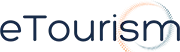How to Google Alerts:
Google Alerts is a great tool businesses can use to monitor their online presence. This function allows you to create “Alerts” in relation to particular topics. The “Alerts” will then send you an email updating you on the latest relevant Google results (web, news, etc.) based on your choice of query or topic.
Here is why Google Alerts is useful for your resort:
- monitoring a developing news story
- keeping current on a competitor or industry
- customers leaving online reviews about your hotel or revews about competitors hotels
- to monitor if anyone mentions the name of your resort, events ect.
Want to create some "Alerts" to benefit your resort, here’s how:
Firstly visit the Google Alerts website http://www.google.com/alertsOnce you are here you can choose to search for relevant topics you wish to create “Alerts” for. An example is your hotel name eg. ‘Gold Star Hotel’.
You will need to fill out the ‘Create an Alert’ form:
The form allows you to select a topic and search terms. Once you have done this you can choose what type of “Alerts” you wish to be notified about. You can choose all (comprehensive) or selective such as blogs, web, video’s ect.
The “Alerts” function also allows you to choose how often you want to be alerted and how many (you can choose from up to 20 results or up to 50 results) you want to see.
You can also choose to be altered about other topics that would benefit your company. This could be topics related to the tourism industry, examples such as “online booking reservations”, or “other hotels”.
By creating “Alerts” you are effectively allowing your company to be kept up to date with all the information online in relation to your company and industry, without having to do any extensive searches.
Once you have selected all the relevant details, choose the “Create Alert” button. This will send you a verification email.
The screen will look like this:
You will need to follow the verification link in your email to activate the Google Alert.
Once you have done this your Alert is active. You can choose to create as many “Alerts” as you like by returning to the home page.